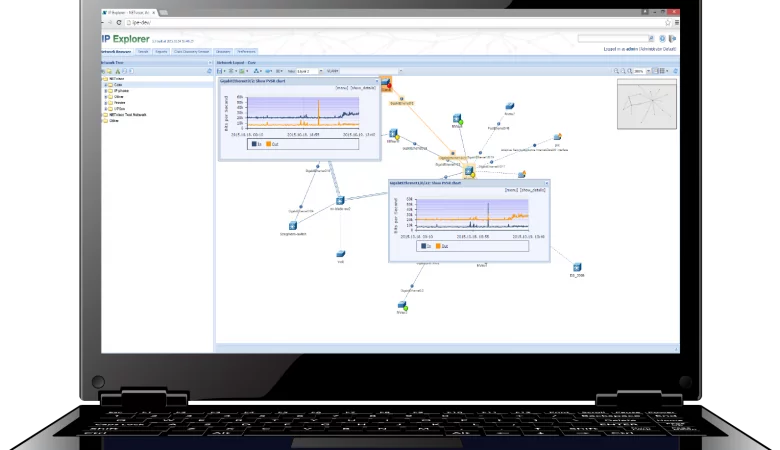Network Discovery in the Windows operating system is a network setting, using which you can set whether other computers on the network can see your computer or whether your computer can find other computers and devices on the network. If Network Discovery is enabled, sharing files and printers over a network becomes easier. When connected to any network on your Windows PC first time, you would have been asked if it was a Private, Public or a Domain base network.
Enable or Disable Network Discovery?
If you are using a standalone PC you may want to disable Network Discovery as you will have no use for it. You can turn off Network Discovery using Settings in Windows 10, or via the Control Panel or Comand Prompt ins Windows 10/8/7. Let us see how to do it.
Via Windows Settings?
Click on the Start button and open Setting and select Network & Internet and then Dial-Up.
Select the network and then click on Properties. From the panel which opens, turn the slider to the Off position for the Make this PC discoverable setting.
To enable it again, simply move the slider back to the On position. It is the same for WiFi Networks. Open Settings > Network & Internet > Wi-Fi > Manage known networks > Select a WiFi network > Properties > Turn slider to the Off position the Make this PC discoverable setting.
Using Control Panel?
From the WinX Menu, open Control Panel > All Control Panel Items > Network and Sharing Center > Advanced sharing settings.
Uncheck the Turn on Network Discovery checkbox for Private as well as Public/Guest profiles. Save the changes and exit.
Using CMD?
To turn off Network Discovery run the following command in an elevated command prompt:
- netsh advfirewall firewall set rule group=”Network Discovery” new enable=No
To turn on Network Discovery run the following command in an elevated command prompt:
- netsh advfirewall firewall set rule group=”Network Discovery” new enable=Yes
In this way you can enable or disable Network Discovery.
Cannot Turn on Network Discovery?
If you cannot turn on Network Discovery you may want to Run services.msc to open Services Manager and check if the following services are started and set to Automatic.
- DNS Client
- Function Discovery Resource Publication
- SSDP Discovery
- UPnP Device Host